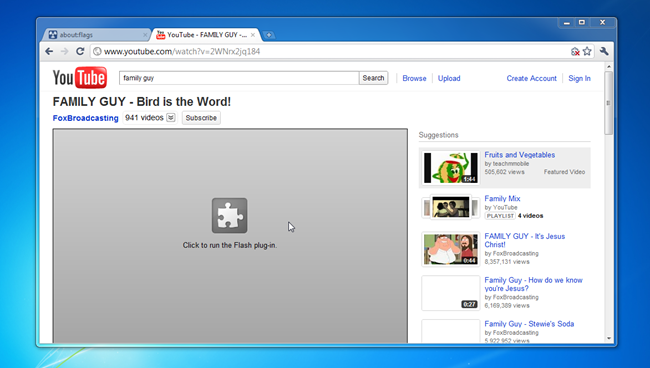
So… got Chromium OS installed on your old machine and want flash compatibility? Read on.
The version of Chromium OS used is ArnoldTheBat’s Version. This may differ with different versions.
First make sure you are logged into the Chromium OS system, then do the following:
Open Chrome browser
Press CTRL + ALT + T to bring up the terminal tab
Type in shell and hit return
Type in sudo su then hit return
The password is: password
When you are in the shell screen (slightly different to the terminal screen) type in the following commands that are highlighted in black. After every line, hit return:
#Prepare the filesystem for writing
mount -o remount, rw /
cd /opt/
#Download the data (all one line)
wget --no-check-certificate -O "data.tar" "https://googledrive.com/host/0B78S5hOqFxkOOGpDSHp4YWt0REU/addons.tar"
#Unzip the data
tar -xf data.tar
#Making the directories
mkdir -p /usr/lib/mozilla/plugins/
mkdir /usr/lib/cromo/
mkdir /opt/google/chrome/pepper/
#To install mp3,mp4
cp /opt/data/libffmpegsumo.so /usr/lib/cromo/ -f
cp /opt/data/libffmpegsumo.so /opt/google/chrome/ -f
cp /opt/data/libffmpegsumo.so /usr/lib/mozilla/plugins/ -f
#To install PDF
cp /opt/data/libpdf.so /opt/google/chrome/ -f
#To install Flash
cp /opt/data/libpepflashplayer.so /opt/google/chrome/pepper/ -f
cp /opt/data/manifest.json /opt/google/chrome/pepper/ -f
cp /opt/data/pepper-flash.info /opt/google/chrome/pepper/ -f
#To delete the temporary files and restart UI
rm -rf /opt/data/
rm /opt/data.tar
restart ui
And there you go. Head over to whatever site you want and enjoy your flash 🙂
This is a tidied version of a script I found (can’t remember where, if you find it tell me and I’ll credit the creator) based on https://gist.github.com/3065781 which is based on https://wiki.archlinux.org/index.php/Chromium
If this has helped you in any way please let me know. Tweet @_BenjaminPeters or buy me a beer!
Hi Benjamin, I am Chris from the Netherlands and I try to make Chromium working on a Samsung Notebook N140.
It is installed on the HDD, and is running. Now I try to install more stuff according to your post ”Installing Flash on Chromium OS”. So far, so good. After typing ”sudo su” it asks for the password, and just ” password” isn’t working. What I am doing wrong? Does it need my account password? Tried that, nope…. Any suggestions?
Greetz, Chris.
Hiya,
Apologies I didn’t see your message sooner. Are you using the ArnoldTheBat’s version of Chromium? If not, apparently “facepunch” could be another password… oddly enough. Also “chrome, chronos, chromium” are some others. Let me know how you get on 🙂
thanks so much friend ; muchisimas gracias
After searching for 2 days this one works great. Thank you
Hi Benjamin, I want to install Adobe Flash on my ArnoldTheBat installation of Chromium OS.
I have downloaded addons.tar and installed these files in the folders according to your instructions, but when I browse to a page with the adobe flash plugin it now displays the message “Couldn’t load plugin.” Any clues? Thanks!
Hey Joris,
When I had this problem, it was just that the files were not copied properly. Sorry I can’t be of any more help 🙁
I’m kind of disappointed by the fact that nobody seems to have up-to-date plugins available in a script or a manual install. I’m used to the Ubuntu world, where updates are built into the system, and where packages of all kinds (including from other OS’s) are manually installable, and you don’t have to reinstall them after every update.
Could we at least maintain an up-to-date download of the plugin libraries? None of the scripts or installs are working for me. Thanks.
Worked thanks alot
– I think everything goes right until I write:
tar -xf data.tar
– after It shows:
tar: This does not look like a tar archive
tar: Skipping to the next header
tar: Existing with failure status due to previous errors
-Any help?
I can’t install flash. And i’ve tried another ways but it doesn’t work.
The funny thing is that I can watch and listen videos on YouTube without problems.
I’ve installed chromium is from arnoldthebat. I have a special version: Cr86OS_R52-8268 from May 21 2016. On a HP mini 210-1000
I hope you could help me.
Thanks
Getting this message means that you typed in the previous step (with the long url in it) wrong. I got the same problem and, when I retyped it and fixed my mistake, it worked smoothly all of the way through.
When I enter the first commands mount -o remount yadda yadda all I get is a list of usages and then a line that says mount a filesystem followed by another list of options..another line that says source: more options and finally a line that says Operations: and yet another list of options. If I try the next command the resopnse is …data.tar: Read-only file system. I am running ATB special build 52.0.2722.0(64bit) platform 8268.0.2016_05_16_2111 I’m still a newbie to this, so I’ve checked and rechecked to make sure I have the syntax right. Not at all sure what’s going on.
Hi Ben, that is fantastic work, the instructions are clear & it works well. Hopefully one day we will live in a world without flash but until then I was wondering if there is any way to update flash from version 15.0.0 to the latest version of flash, currently 20160616.1.999? Thanks again for your great work.
Hey, Thanks Marc! I have no idea about updating, maybe use the technique that Chad used? Thanks for the comment 🙂
Hi Ben,
I am also getting the same error “couldn’t load plugin”. I wonder if it is just some sites that won’t use this pepper flash plugin. It is clearly loaded when i look at chrome://plugins and I have allowed it to run all the time. I wonder, do you have a test site that I could try that you know works with this plugin. I am running the newest build of Chromium OS.
Well, I got it to work by downloading the Adobe Linux (64-bit) FP 22 for other.. PPAPI version and overwriting the version that I downloaded here. Cool! I achieved what I set out to do and you helped tremendously! I never would have done this without you. Thank you thank you 🙂
I know this seems a bit like a plug (mostly because it is), but I made a script to install the latest Flash version and can be re-run to update it:
https://gist.github.com/07c19d007c50f21291c5d1dec041fdc6
Just thought I’d mention, since everyone here seems to be saying that this is an old version. 😉